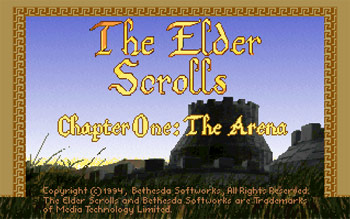Arenaをはじめよう
○必要なソフトをインストールする
Bethesda SoftworksのサイトからArena106.exeをダウンロード。
Arena106.exeを起動して、インストール先を選びます。
DOSBoxのサイトからWindows版をダウンロード。
DOSBoxをインストールします。
○ゲームを起動する
インストールしたARENA(デフォルトならC:ARENA)のフォルダを、DOSBoxのアイコンへドラッグする。
するとDOSBoxのコマンドラインが立ち上がり、Arenaのフォルダがマウントされたと表示されます。
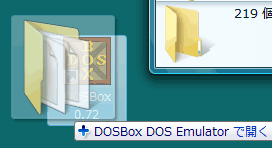
コマンドライン上で install と打ち込みます。
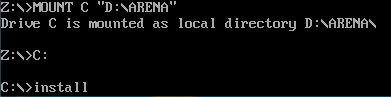
Install Utilityが起動します。ここでサウンドの設定を行います。
Configure Game を選択。
Select Music Card を Sound Blaster or SB16 (or compatible) に変更。
Select Sound Card を Sound Blaster or SB16 (or compatible) に変更。
Done すれば完了です。
これでサウンドの設定ができました。
オンボードでもこの設定で多分鳴ると思います。
鳴らない場合はSound Blaster以外の設定を試してください。
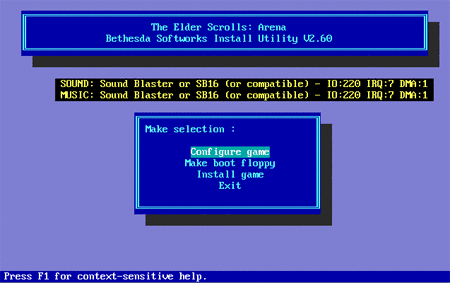
Exit を選び、 yキー を押します。
再びコマンドラインの画面が表示されますので、ここで Arena と入力して下さい。
ゲームが起動したら成功です。